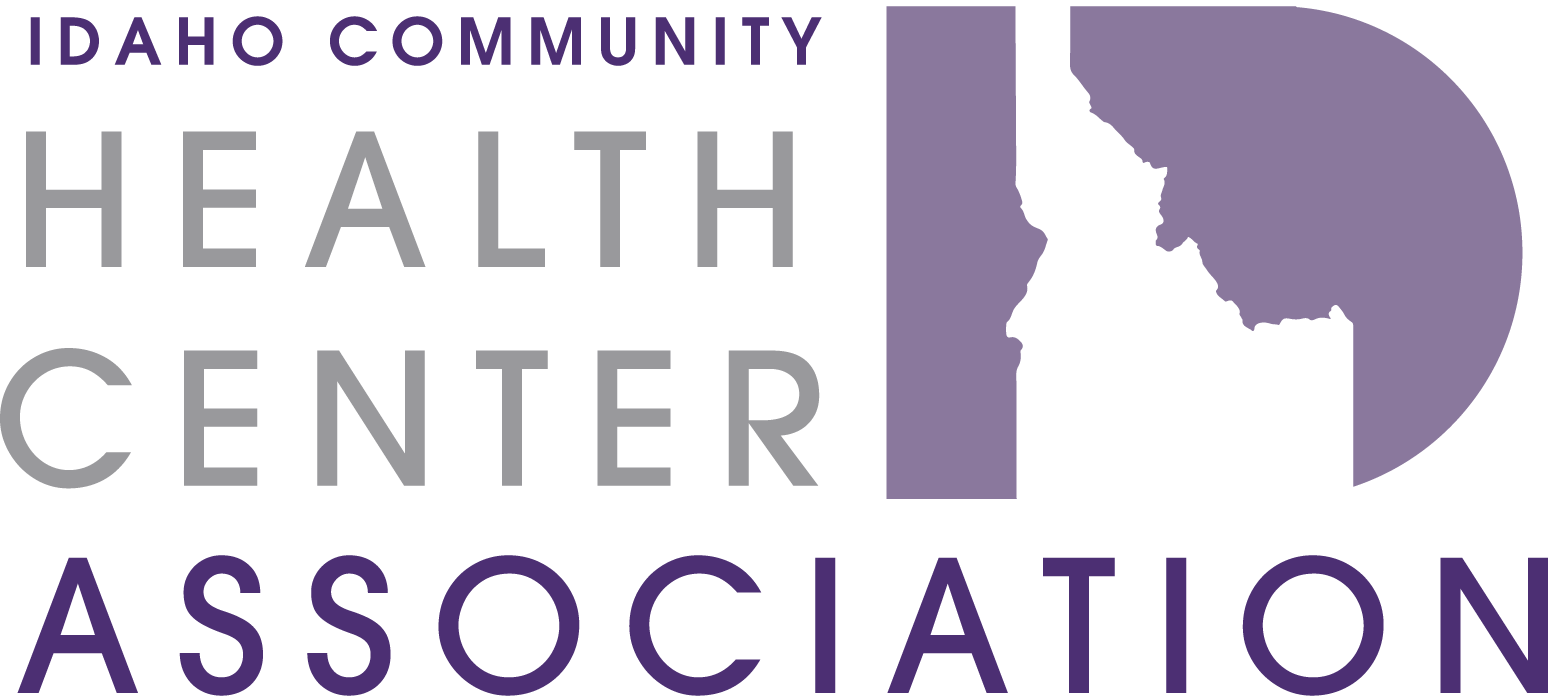
Logging-in:
Your login credentials should be the same as your credentials for Cube - in fact, Cube Academy is designed with Single Sign On (SSO) capabilities, so you should not have to log in at all!
Navigation Panels
- When you are logged in and exploring the Cube Academy, there will be two navigation panels available. Across the top of the page, the Navigation ribbon will redirect you to the Cube community to collaborate and connect with peers through discussions, files, and blogs. Selecting the Home button from this navigation ribbon will redirect you to the Cube community.
- On the left-hand side of the Cube Academy, there is a Navigation panel that will guide you through content within the Academy, with one exception. The "Upcoming Events" option will redirect you to the Cube community for all upcoming events.
- For self-paced courses and recordings:
- Select "Catalog" and select a main focus area to find related content
- Select "Based on My Interests" to find a collection of content curated for you based on your profile settings (see below)
- Use the Search feature beneath the navigation panel to search for content based on keywords
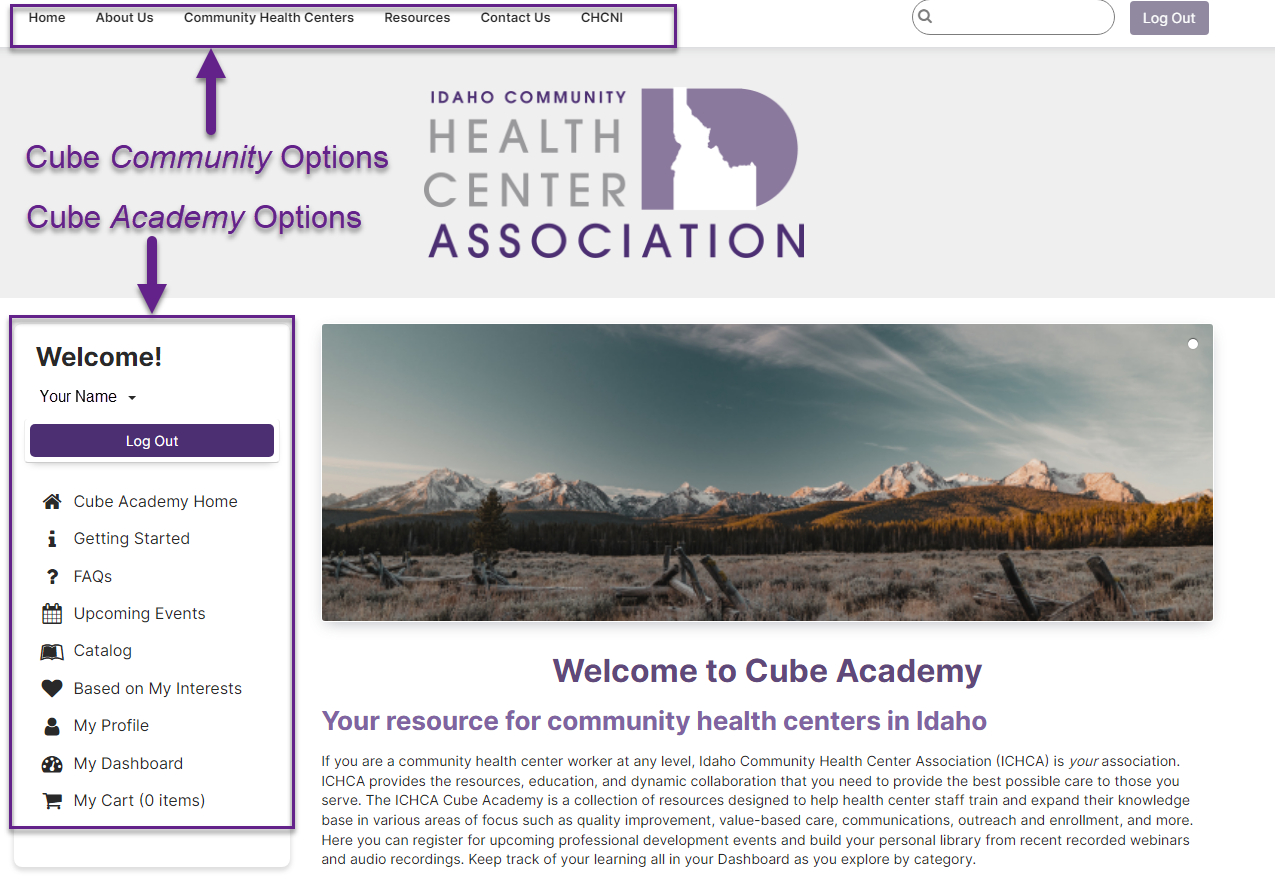
Profile Set-Up:
- Optional: Upload a profile picture
- Highly Recommended: Select your time zone and click "Save"
- Recommended: For a curated list of content for you, rate all Interest Categories based on what you are Least (0) to Most (5) interested in.
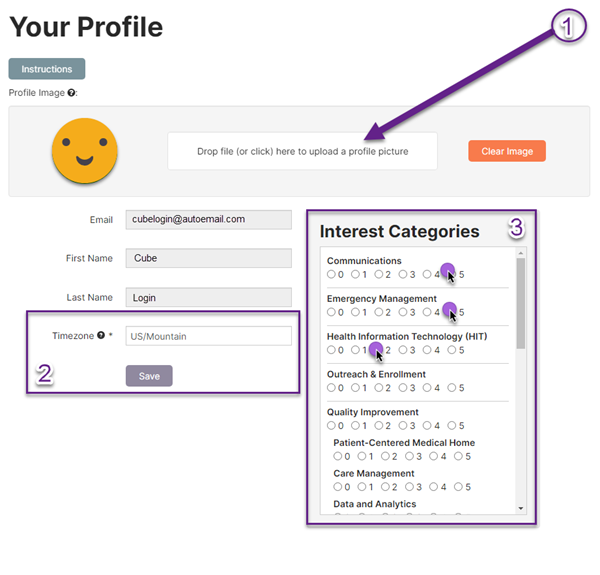
A Quick Note:
If you're having trouble finding content on the Cube Academy and would like to request specific training, please use the "Feedback" button on the left-hand side of the page beneath the Search feature to let us know what kind of training you would like to see.
Alternatively, if you would like to report an issue, or you need help navigating the Cube Academy, you can use the "Request Help" button to send an email to our support team.
| Access Date | Quiz Result | Score | Actions |
|---|